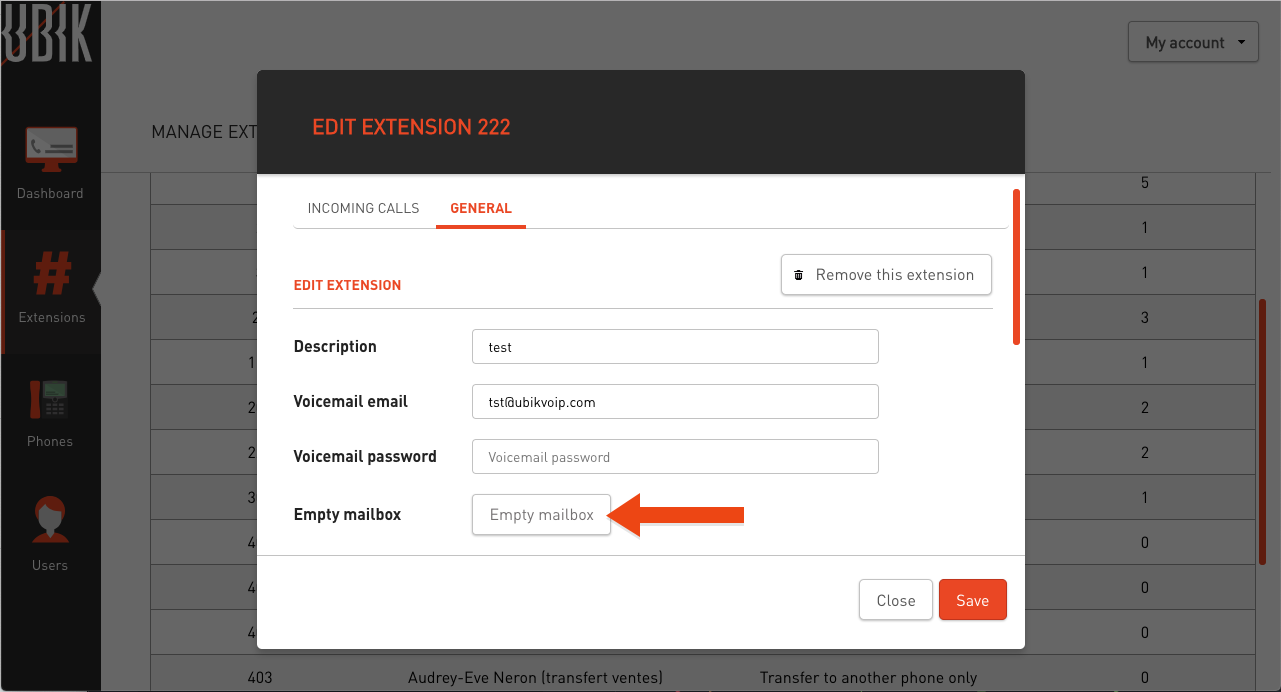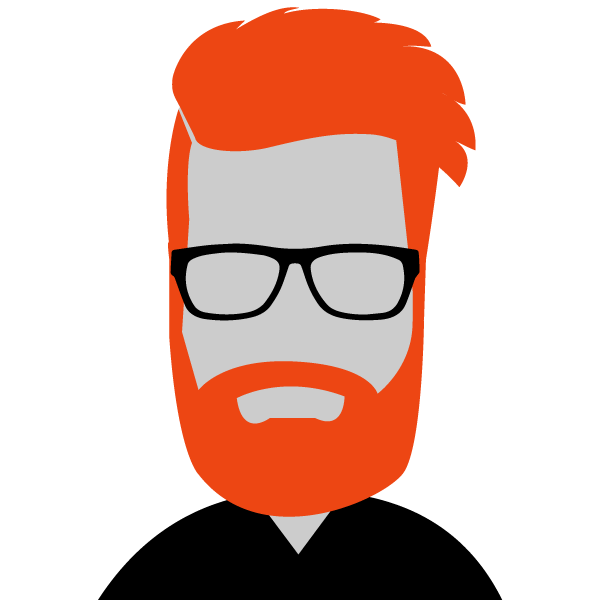Extension numbers
UBIK offers unlimited extension numbers to businesses. What happens when a call goes to one of them is entirely under your control.
Creating an extension number
- Go to the UBIK client login.
- Click on “Extensions” in the sidebar:
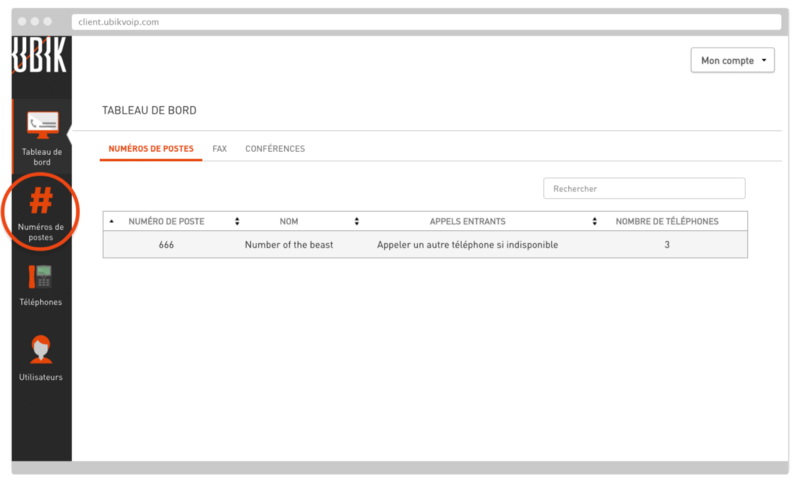
- Click on “Add Extension”:
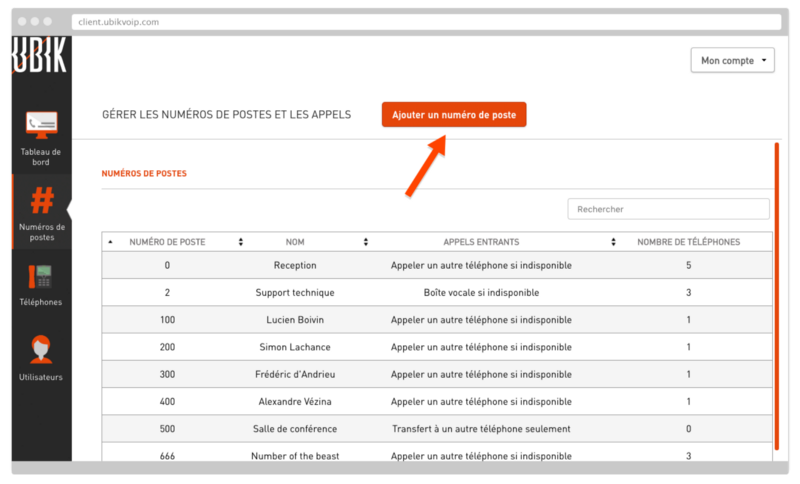
- Enter an extension number of up to eight digits. The extension number must be unique.
- Enter a description to help you clearly identify the extension number.
- Enter an email address to which voicemail messages will be sent.
- Enter a mailbox password of at least four digits.
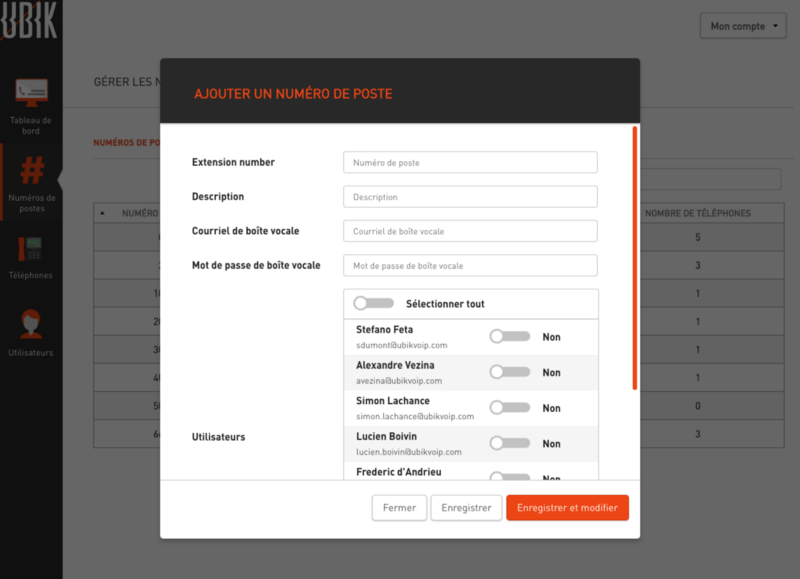
- Select the users who will be allowed to manage this extension number.
- Click on “Save” to finish.
Linking a phone to an extension number
An extension number can be linked to one or more phones. You can set the ring tone and ring duration for each phone.
- Click on “Extensions” in the sidebar:
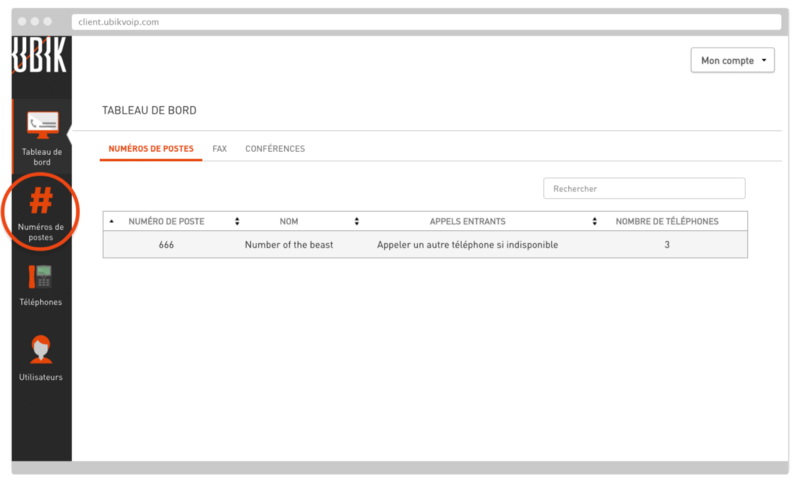
- Click on an extension number that you want to link to a phone:
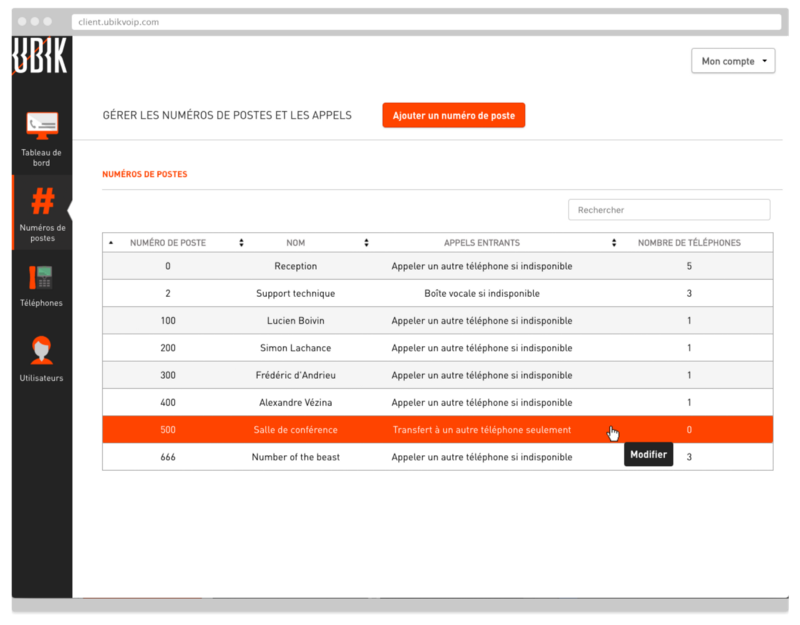
- Click on “Manage phones” to display the list of active phones. You can link one or several phones to the same extension number:
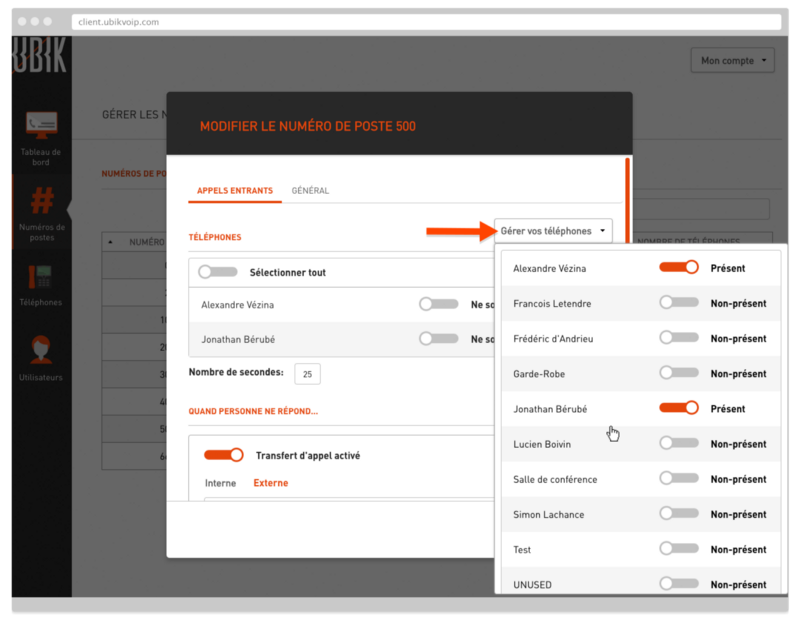
- You can decide which phones will ring when transferring to the extension number. You also control how long each phone will ring:
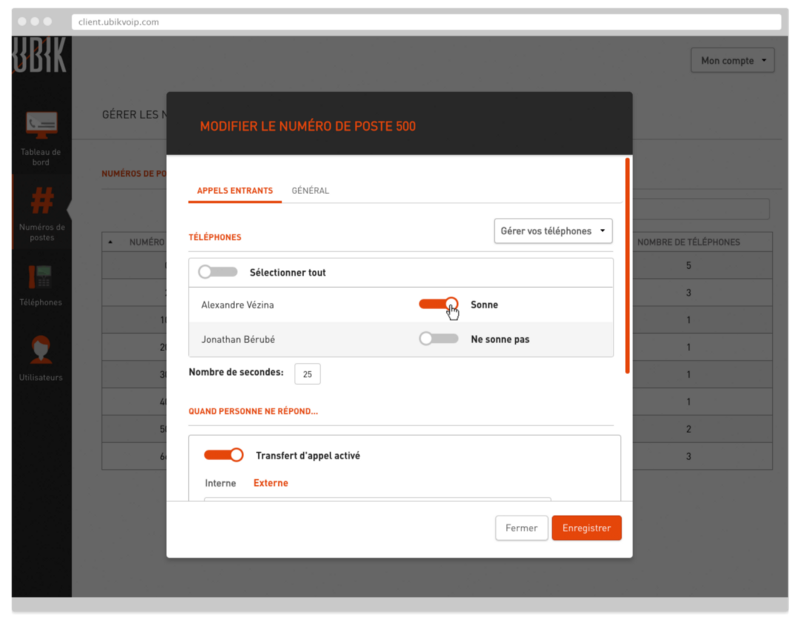
- Click on “Save” to finish.
Forwarding calls to a different extension number
If no one answers, calls can be forwarded to another internal extension number.
- Basic options for the extension numbers you have access to are available from the dashboard. Click on the extension from which calls will be forwarded:
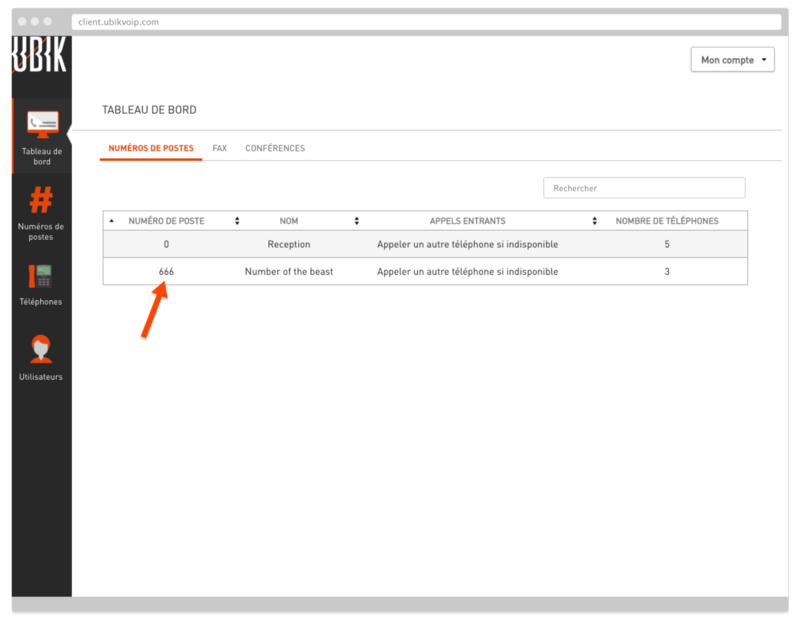
- Turn on call forwarding.
- Select “Internal” to forward calls to another extension number.
- Choose the extension number to which calls will be forwarded.
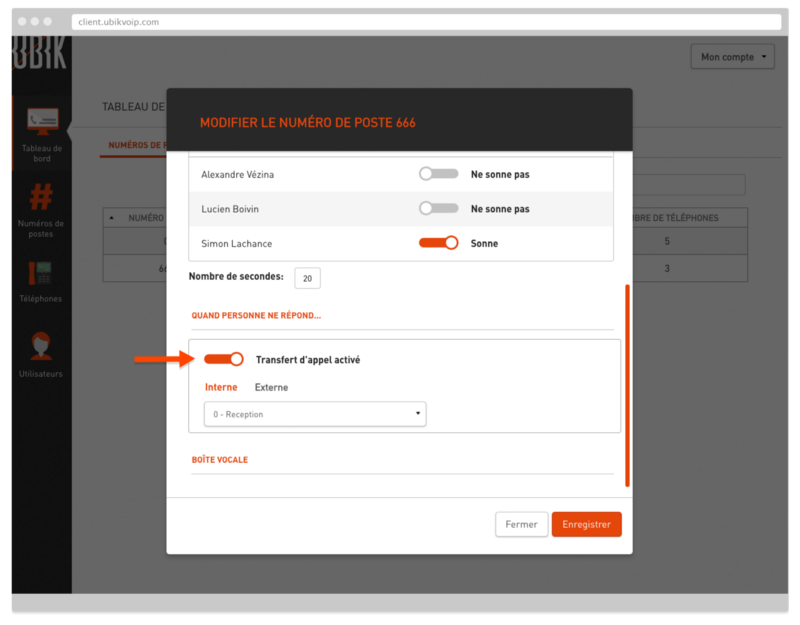
- Click on Save.” Internal call forwarding is now enabled.
Forwarding calls to a cellphone
- Basic options for your extension numbers are available from the dashboard.
- Click on the extension number from which calls will be forwarded.
- Select “External” to forward calls to a cellphone.
- Enter the cellphone number and choose ring duration.
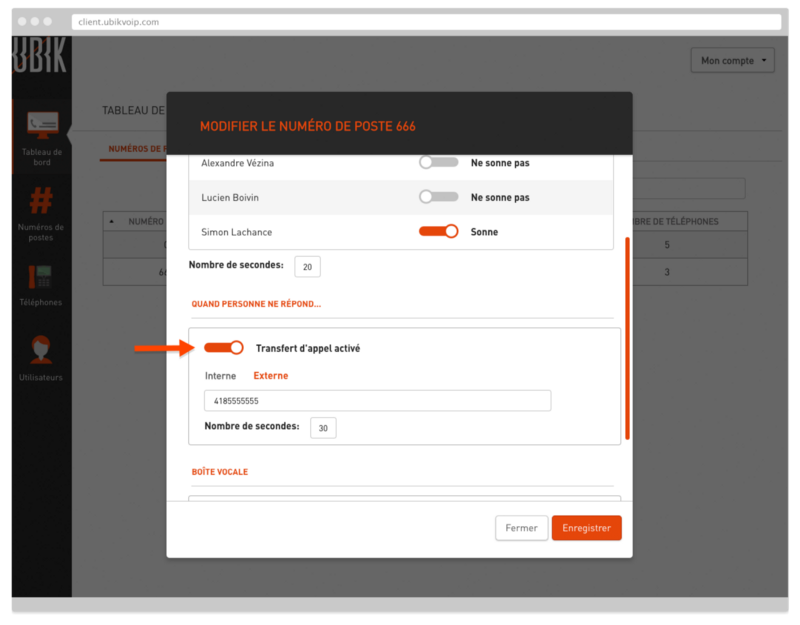
- Click on Save.” Call forwarding to a cellphone is now enabled.
Editing an extension number
- Click on “Extensions” in the sidebar.
- Click on an extension number to edit it.
- To change the extension number, go to the “General” tab.
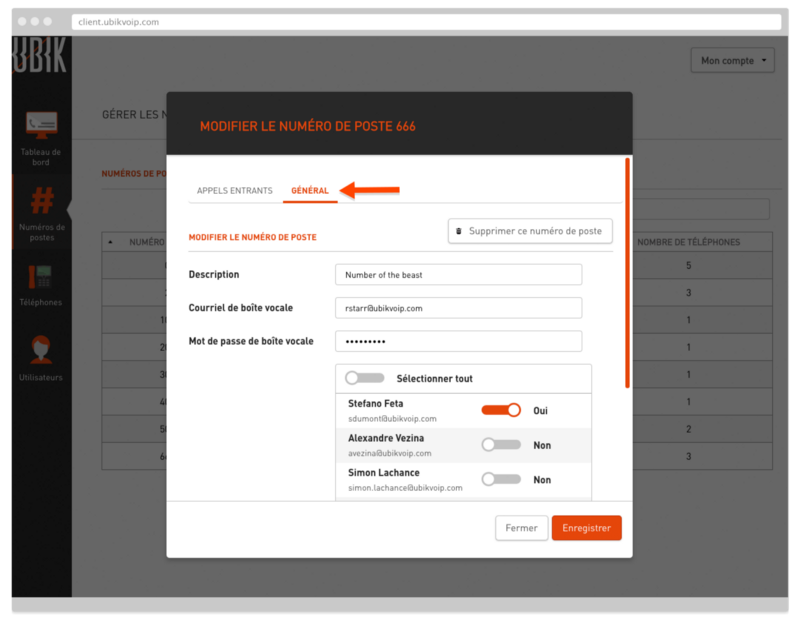
- You can edit the extension number’s description, voicemail information and users.
- You can also delete the extension number.
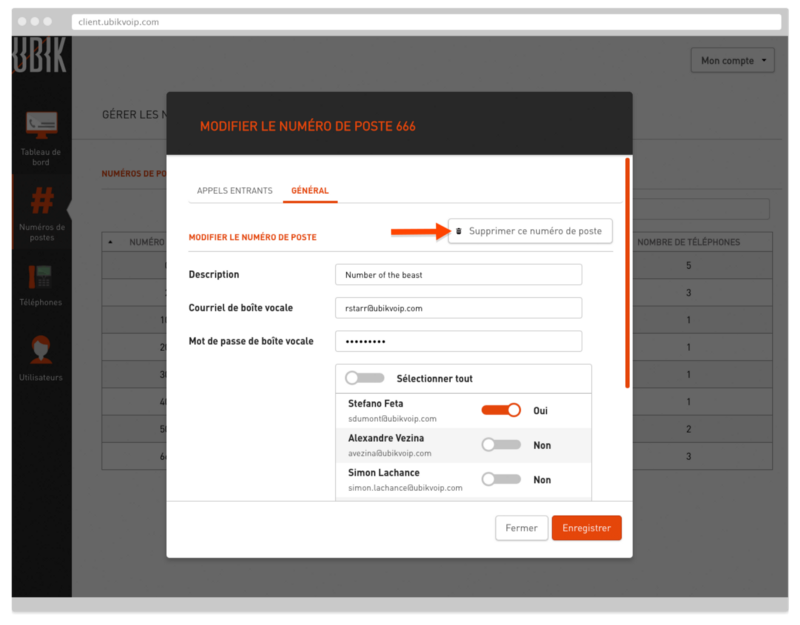
Empty voice mailbox of an extension number
- Click on “Extensions” in the sidebar.
- Click on the extension number you want to empty the voice mailbox.
- Go to the “General” tab.
- Click on "Empty Mailbox".