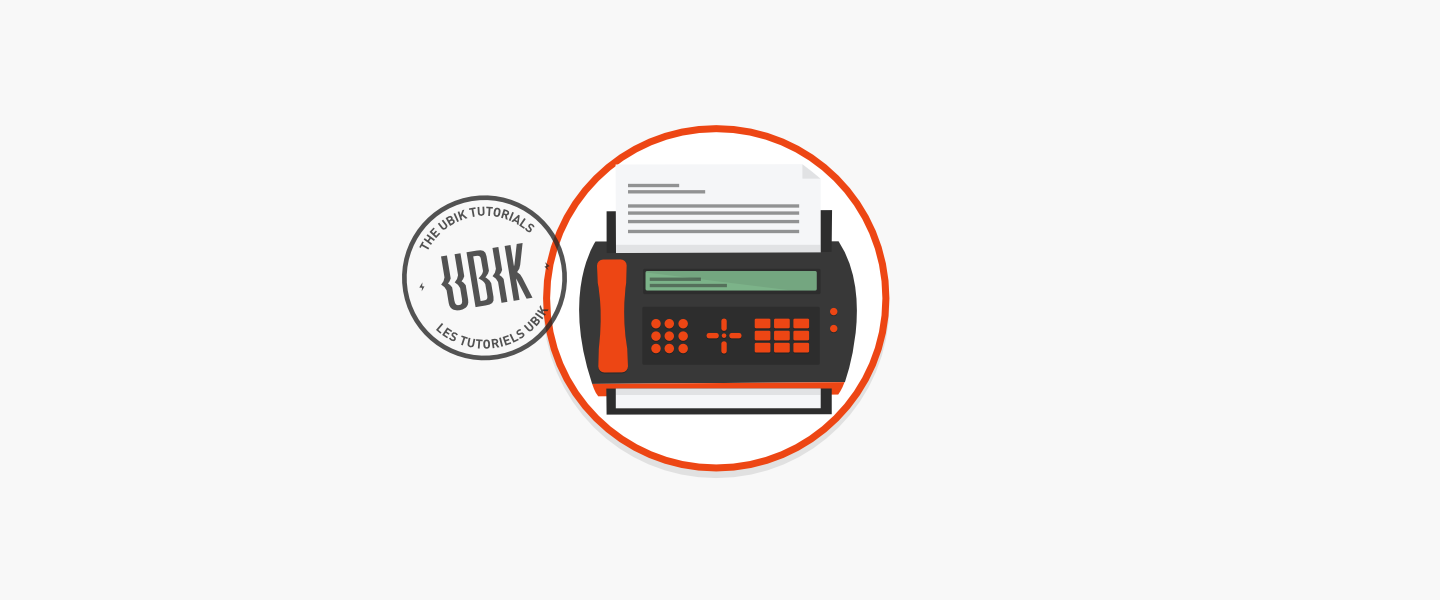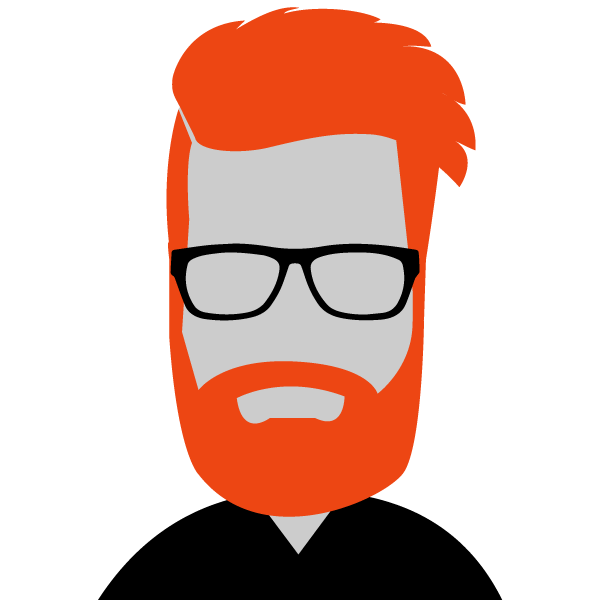Faxes
UBIK makes it easy to send faxes directly from the interface. Incoming faxes are forwarded to your email inbox.
Sending a fax from the UBIK interface
- Go to the UBIK client login.
- In the “Dashboard” section, click on the “Fax” tab:
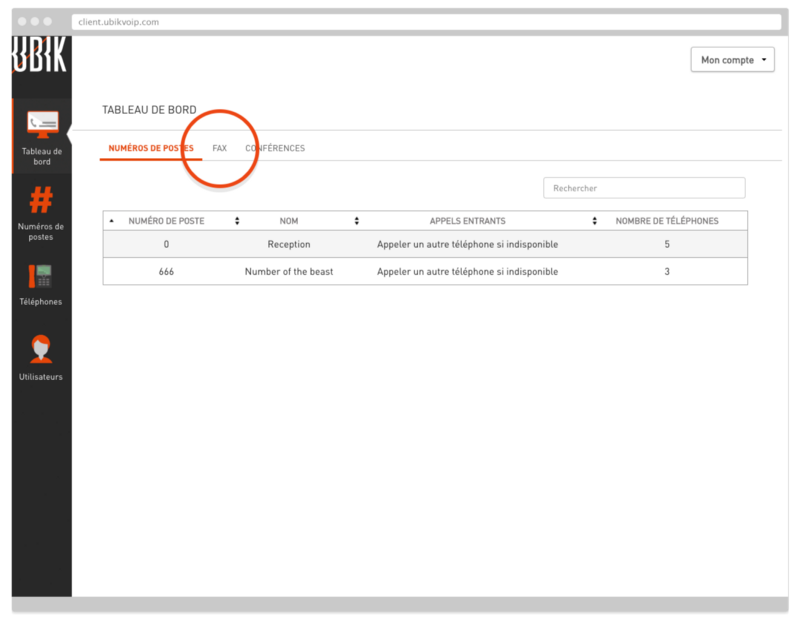
- Enter the recipient’s fax number.
- Select a PDF on your computer or drag it into the interface:
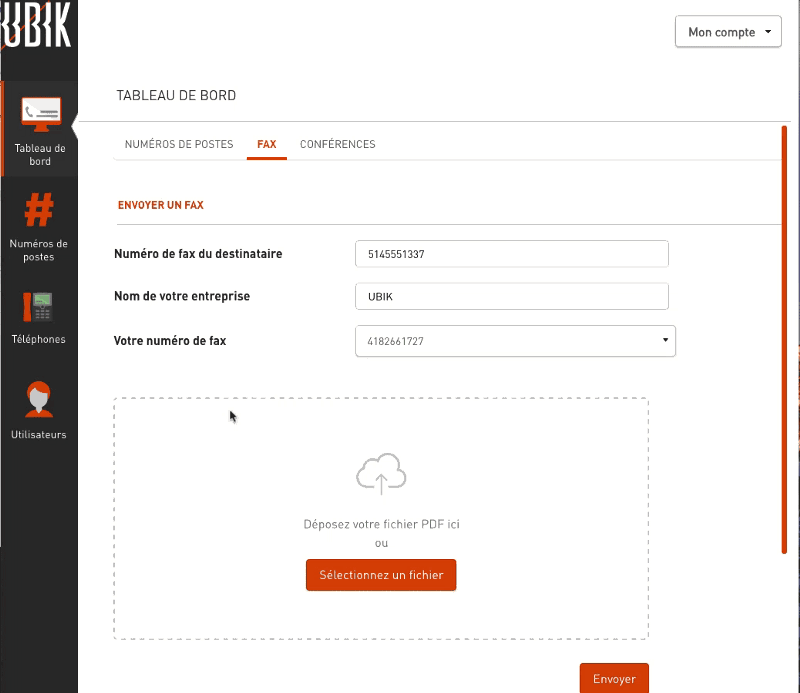
- Your file is now uploaded! Click “Send” to send the fax. You’ll get a notification confirming the operation was successful.
Sending a fax by email
- In the “Dashboard” section, click on the “Fax” tab:
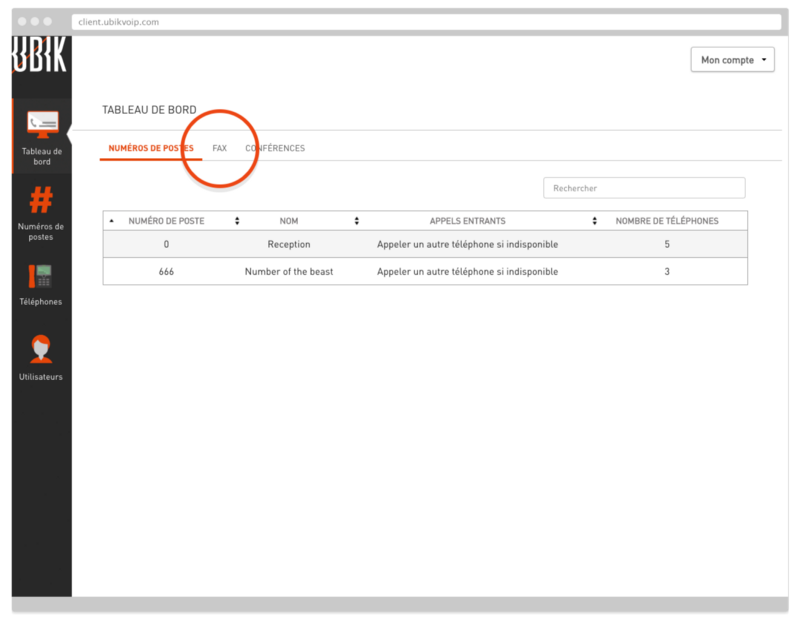
- To send a fax by email, follow the instructions at the bottom of the page:
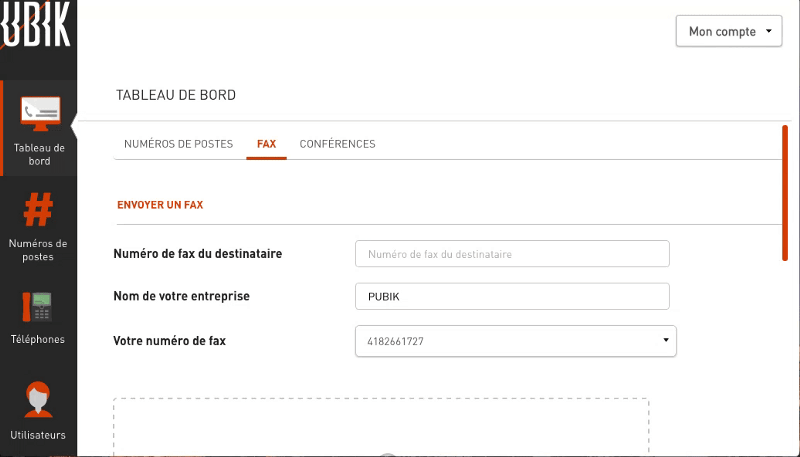
- Send an email to the address that’s written there. Save it in your contacts if you need to—this address is unique to your company.
- Enter the recipient’s fax number as the subject of the message (e.g., 5145551234).
- Add the PDF you want to send as an attachment to the email:
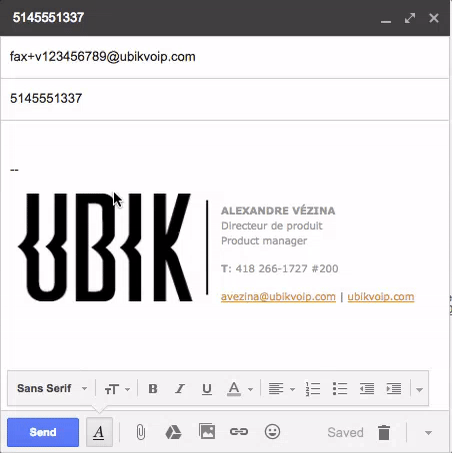
- Send the email. You’ll receive a confirmation email.