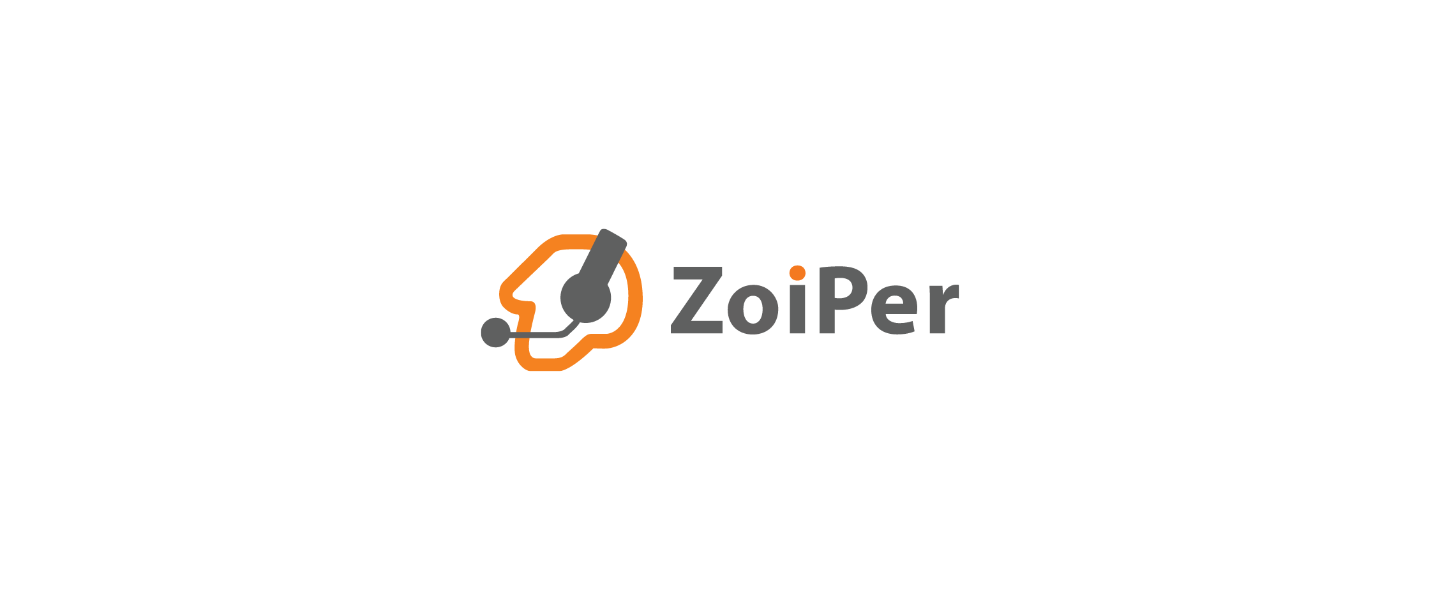Installation of Zoiper on a PC and activation of your professional license provided by UBIK
Downloading Zoiper
Étapes à suivre:
- Go to Zoiper's website using the following link: Zoiper download link
- On this page, select the free version of Zoiper.
- Click on the appropriate download link for your operating system (Windows) and follow the instructions to download the installation file.
Installing Zoiper
- Once the installation file is downloaded, double-click on it to start the installation process.
- Follow the on-screen instructions to install Zoiper on your PC. You can usually leave the default settings unless you want to specify a different installation location.
Assistance During Software Installation
Opening the application
After the installation is complete, Zoiper should be installed on your PC.
Look for the Zoiper icon on your desktop or in the Start menu, then click on it to open the application.
Activation of Your Professional License
Once Zoiper is open, look for the option to activate your professional license. This option should be provided by UBIK.
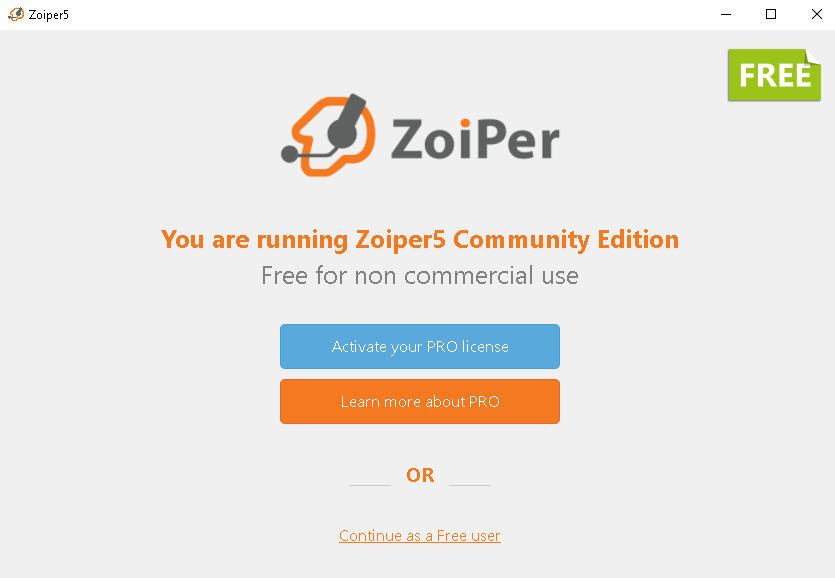
Activation licence
Enter the email and password provided by UBIK:
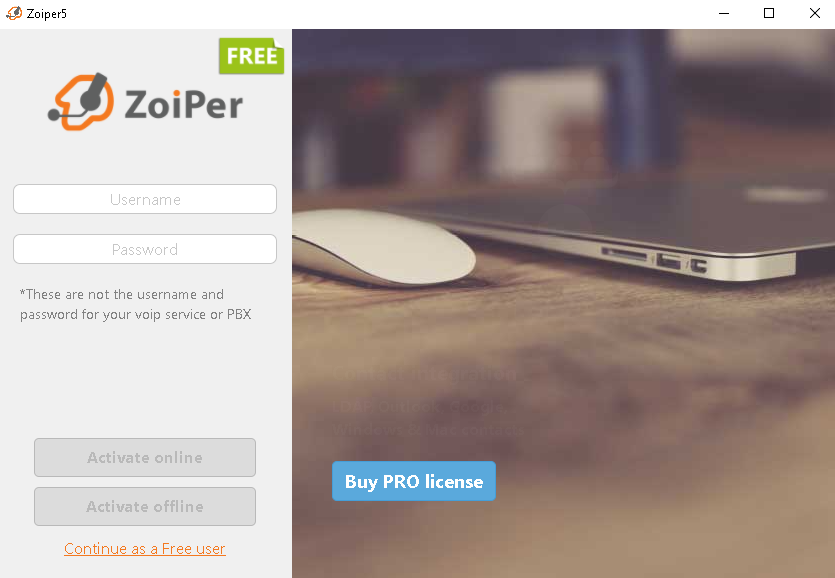
Activation licence
Enter the SIP account and phone password.
(Information to be retrieved from the UBIK online platform in the Phones section.)
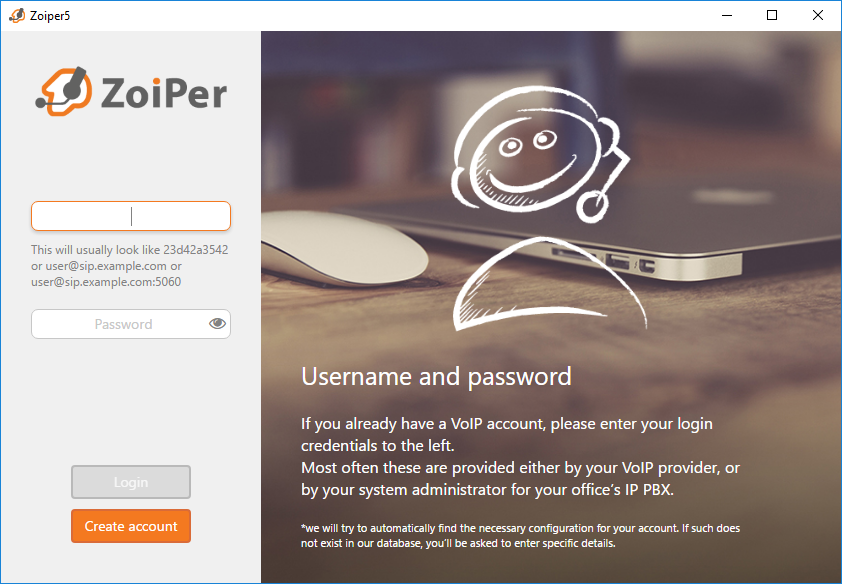
Activation licence
Enter UBIK's domain name: sip.ubikvoip.com
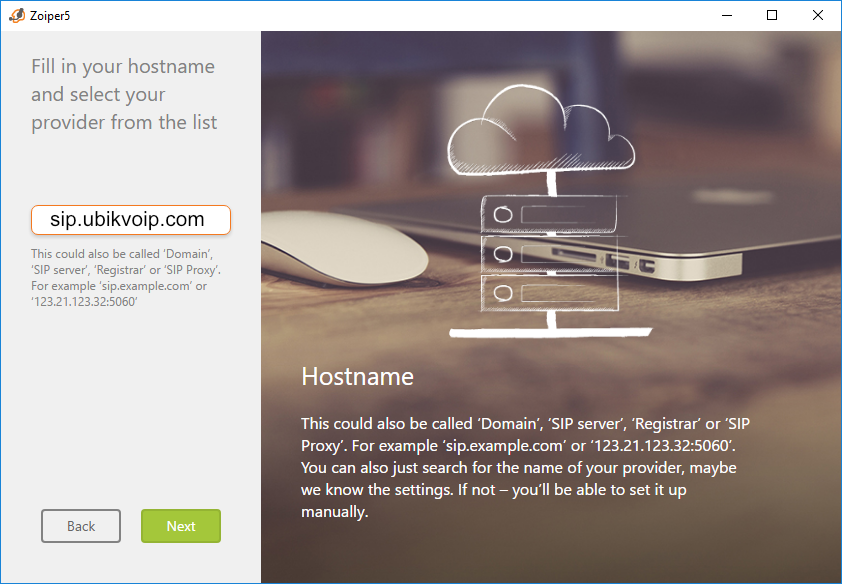
Activation licence
Select 'Skip' for the Authentication and Outbound Proxy option.
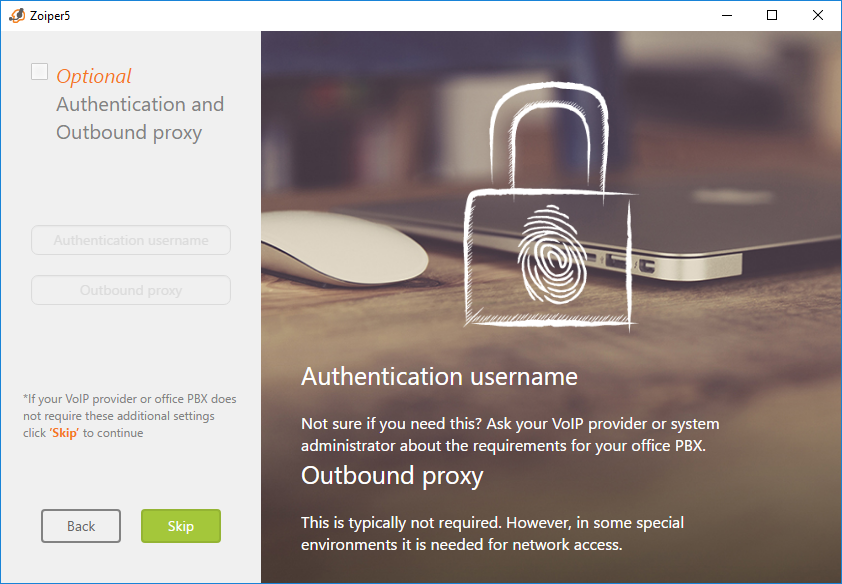
Activation licence
After the application detects the SIP UDP, click the 'NEXT' function.
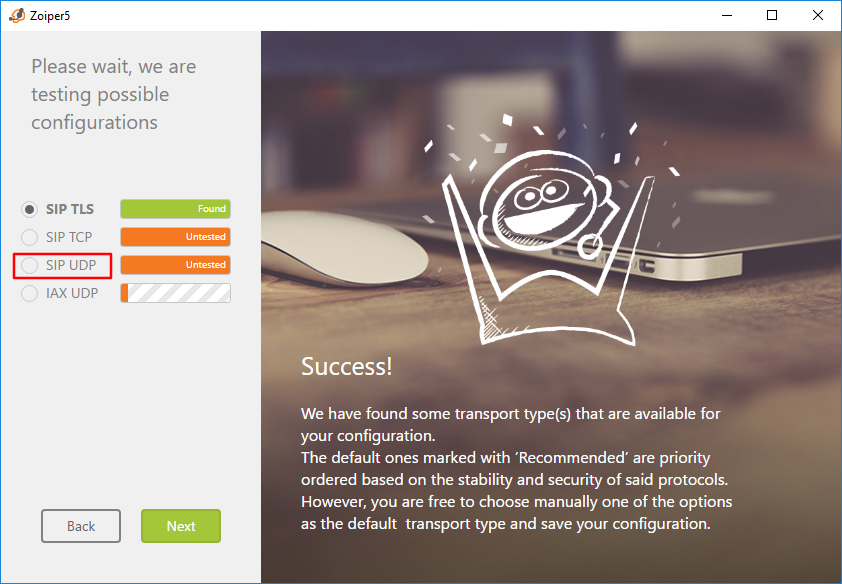
Activation licence
Configure the audio devices (as desired).
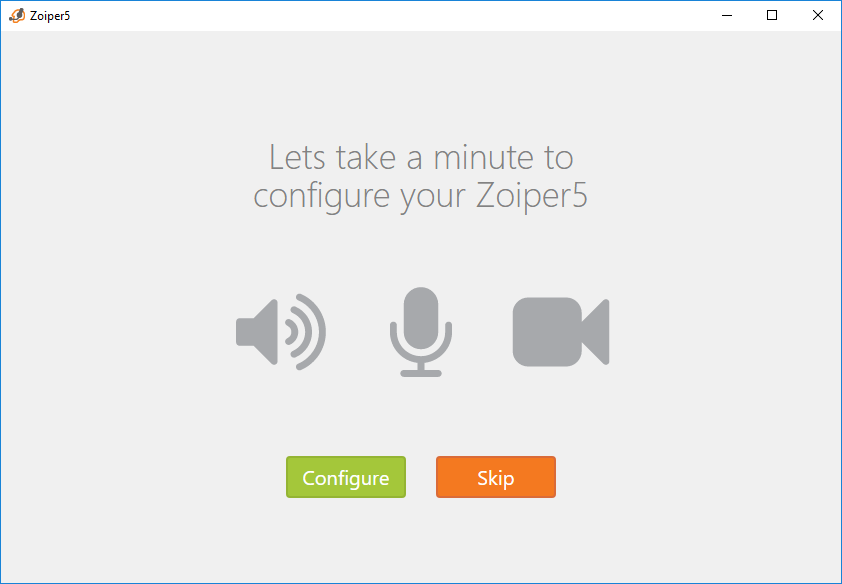
Activation licence
That's it! Once you have followed these steps, Zoiper should be installed and ready to use on your PC, with your professional license activated.
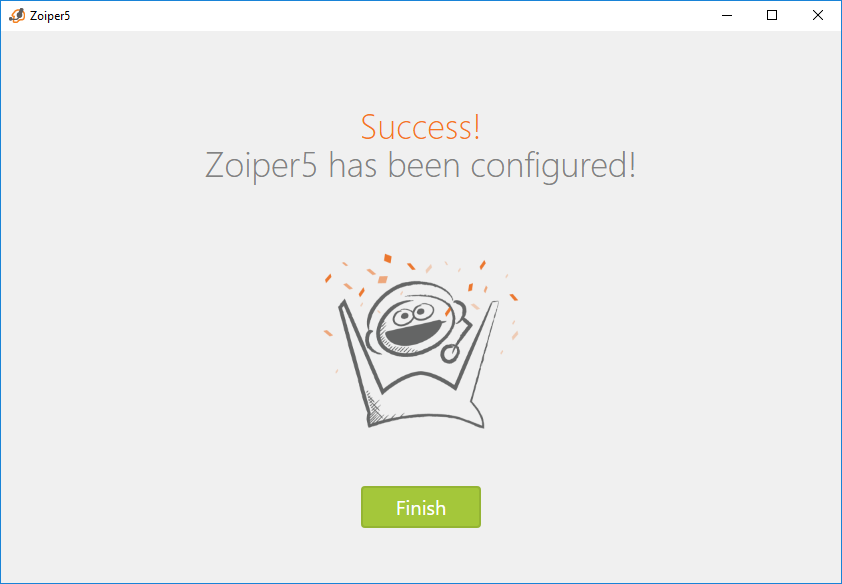
Activation licence